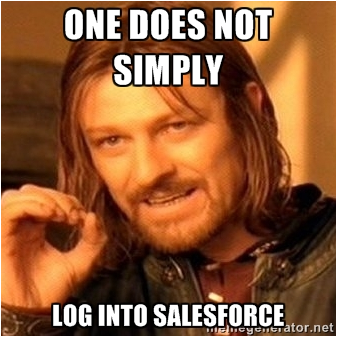As you delve into the Salesforce admin world, you may find yourself suddenly juggling multiple usernames and passwords. “I thought I only had one database!” you may be thinking. You do! But there are other parts of your Salesforce experience that have their own logins. This can quickly feel overwhelming and even frustrating, especially if you are doing the right thing and using secure passwords that are difficult (or even impossible) to remember.
Take heart! There are good reasons for maintaining several different Salesforce logins, and they can all serve you well. So before you hit that “log in” button, let’s review the basics.
For each place you’ll log in, you’ll need three things: a URL, a username, and a password.
-
URL: Varies depending on which type of environment you’re trying to access.
-
Username: Must be in the form of an email address, but not necessarily an *actual* email address. Also must be unique across all Salesforce usernames globally.
-
Password: Whatever you choose, but make it secure!
So where will you want to log in, and why? Let’s take a little tour…
-
Production

- What it is: Your home, your main org, where all of your users log in and do their work, where the magic happens.
-
Why it’s important: Your production org is your database of record!
-
To log in:
-
URL: login.salesforce.com
-
Username: Usually your email address (e.g., jane@savetheworld.org), but remember that even if it’s not, it will look like an email address.
-
Password: Whatever you’ve set it to currently. Note that administrators can configure settings to force you to change your password periodically.
-
-
Where am I? It can be helpful to add your organization’s logo at the top of the left sidebar so it appears almost everywhere you go in Salesforce. You can also/instead choose to replace the Salesforce logo in the upper left corner, but only for custom apps.
-
Sandbox(es)
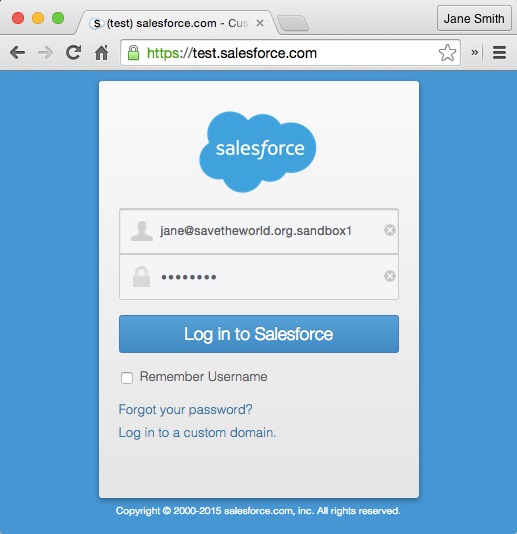
-
What it is: A snapshot in time of your Production org with all of its customization. You can purchase a partial or full Sandbox that contains real data, but the ones that come free with your Foundation grant are configuration-only and have no data. You can (and should) add your own test data.
-
Why it’s important: A sandbox is a safe place to build and test new features and apps without any risk to your real production data or configuration. It’s connected to your Production org so you can deploy (copy) the things you build once you’re happy with them.
-
To log in:
-
URL: test.salesforce.com
-
Username: your production username followed by a period and the sandbox name (e.g., jane@savetheworld.org.sandbox1)
-
Password: Whatever your production password was when this Sandbox was last refreshed. So if you’re having trouble logging in to an older Sandbox that hasn’t been refreshed in a while, try an old password or you can reset your Sandbox password.
-
-
Where am I?
– There’s a handy Chrome extension that adds a black S to the Salesforce favicon when you’re in a sandbox.
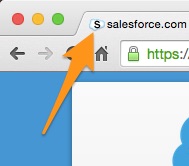
– You can also look for the bar in the top center that shows the name of the sandbox you’re in.

-
Developer Edition(s) (“Dev Org”)
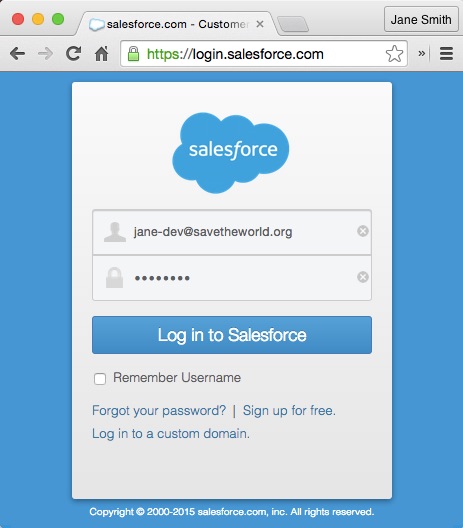
-
What it is: A blank-slate Enterprise Edition Salesforce org that is not connected at all to your Production org.
-
Why it’s important: Dev orgs are awesome learning tools! You can use a dev org to test out completely wacky stuff, try new apps, and complete Trailhead challenges. They are completely free, and you can “spin up” (create) as many as you want, whenever you want, at developer.salesforce.com.
-
To log in:
-
URL: login.salesforce.com (same as production!)
-
Username: Whatever you choose when you set it up, but remember it has to be in the form of an email, and it has to be unique. This means that if you used your real email address as your username for your production org, you have to get creative here. Try “jane-dev@savetheworld.org” or the like.
-
Password: Whatever you choose.
-
-
Where am I? One easy way to tell if you’re in your dev org is that “Nonprofit Starter Pack” won’t be an option in the App Picker in the upper right corner (unless you’ve manually installed it). You can also change your user’s name (edit your user record or go to “My Profile” and click the pencil edit icon next to your info in the lefthand column) so it reads something like “Jane SmithDEV” in the navigation bar.
-
Salesforce Success Community
-
What it is: A community-supported help forum accessible to all Salesforce users worldwide.
-
Why it’s important: This is where you can find answers to your questions that are not nonprofit-specific. This is also where you’ll find information about your local user group and nonprofit user group.
-
To log in:
-
URL: success.salesforce.com or via the “Help & Training” link at the top of your Production org.
-
Username/Password: Most people use their production username and password, and you certainly can. Some people use a dev org login to access the Success Community instead, so that their Success Community profile is not attached to their employer, and if they change jobs, they can keep their same profile and reputation stats.
-
-
Power of Us HUB
-
What it is: A community-supported help forum specifically for nonprofit and higher education Salesforce users and consultants. It functions much like the Success Community, but exists separately. The Power of Us Hub is restricted to Salesforce Foundation customers and partners.
-
Why it’s important: This community is a phenomenal resource for collaboration and support among nonprofit and higher ed users of Salesforce. Ask your questions, read and learn from others’ experiences, and even share your own ideas! Lots of Foundation power users and consultants “hang out” here and love to answer questions.
-
To log in:
-
URL: powerofus.force.com or via the App picker dropdown in the upper right corner of your Production org
-
Username/Password: Same as Production.
-
It can be a lot to keep straight, but each one is important, so it’s worth it! And of course, always remember to use strong passwords. If you struggle to remember all of your different Salesforce logins, let alone your logins to every other website you use, consider using a password manager like 1Password or LastPass!
Happy logins!